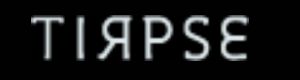TECHNOLOGY
10 Essential Tips for Mastering Google Chat in Your Workplace
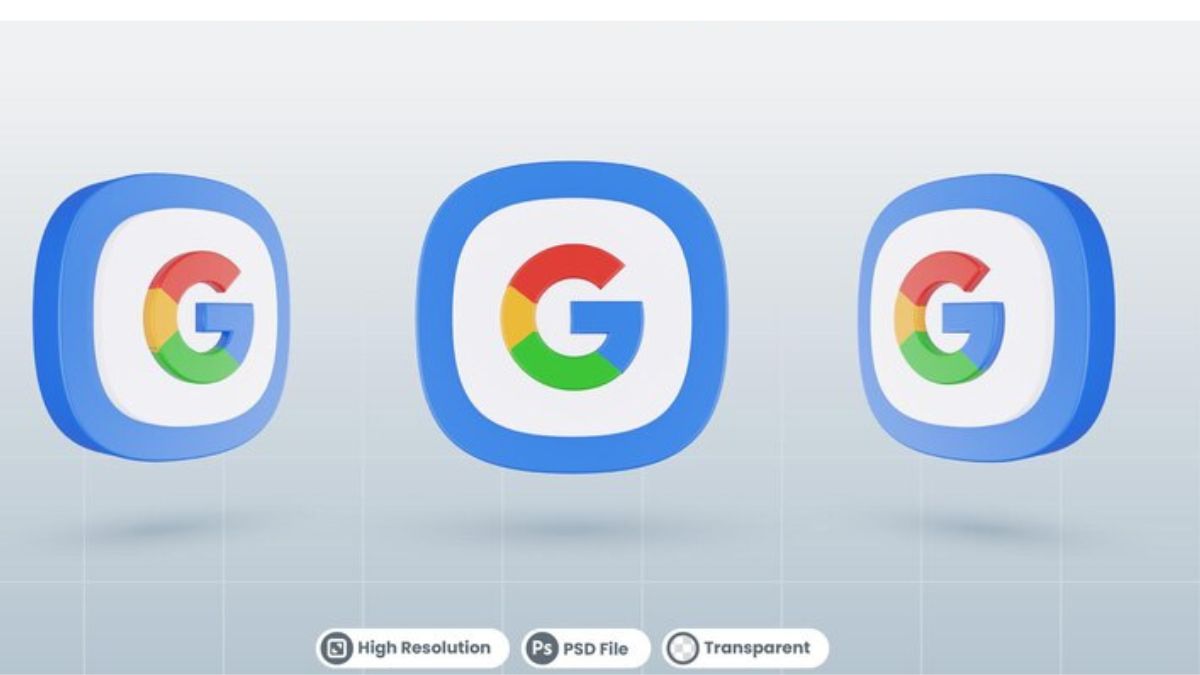
Google Chat has rapidly become a cornerstone of workplace communication. With more teams embracing hybrid and remote work models, mastering this tool is essential for seamless collaboration. Whether you’re exchanging quick messages or holding in-depth conversations, Google Chat offers a range of features designed to enhance productivity and streamline workflows.
But how can you truly make the most out of it? In this blog post, we’ll explore ten essential tips that will elevate your Google Chat experience at work. From setting up your account to integrating it with other tools, we’ve got you covered. Let’s dive into the world of efficient communication!
Setting Up Your Google Chat Account
Setting up your Google Chat account is a straightforward process. If you already have a Google Workspace or Gmail account, you’re halfway there. Simply log in to your existing account.
If you’re new to Google services, create an account by visiting the Google sign-up page. Follow the prompts to enter your information and verify your email address.
Once logged in, navigate to the Chat section from the sidebar of Gmail or visit chat.google.com directly. You’ll see options for starting conversations with colleagues or joining groups.
Customization enhances usability, so take a moment to adjust your settings. This includes selecting notification preferences and updating your profile picture for better recognition among team members.
Remember that integration is key—linking other tools can streamline communication even further, making it easier for everyone involved!
Understanding the Features and Functions of Google Chat
Google Chat is designed to facilitate seamless communication within teams. One of its core features is the ability to create dedicated chat rooms for different projects or departments. This helps keep conversations organized and relevant.
Users can engage in one-on-one chats or group discussions, making collaboration easy and efficient. The threaded replies feature allows users to respond directly to specific messages, ensuring clarity in busy conversations.
File sharing takes a step forward with Google Chat as it integrates smoothly with Google Drive. You can share documents, spreadsheets, and presentations without switching platforms.
Another standout function is the integration of bots that can manage tasks or fetch information quickly. Customizable notifications help you stay alert without feeling overwhelmed by constant pings.
Video calls are just a click away, allowing teams to pivot from text-based communication when more interaction is needed. Embracing these features can significantly enhance workplace dynamics.
Tips for Efficient Communication on Google Chat
To communicate effectively on Google Chat, clarity is key. Always be direct with your messages. Avoid jargon and overly complex sentences that could lead to misunderstandings.
Use threads for specific topics. This keeps conversations organized and prevents important details from getting lost in the shuffle. Responding to a particular message helps everyone stay on track.
Emojis can add warmth but use them sparingly in professional settings. They should enhance your message, not distract from it.
Take advantage of @mentions to grab someone’s attention when necessary. This ensures that critical updates or questions are seen promptly.
Don’t hesitate to utilize keyboard shortcuts for quicker navigation. Familiarizing yourself with these can save time and streamline your workflow during busy days at work.
Utilizing Google Chat for Remote Teams
Google Chat is a game-changer for remote teams. It fosters real-time collaboration, allowing team members to stay connected no matter where they are.
Using the platform’s dedicated channels can help streamline discussions by department or project. This organization keeps conversations focused and easy to track.
Video calls integrated within Google Chat offer an instant way to connect face-to-face. This feature adds a personal touch that text alone cannot provide, helping maintain relationships across distances.
Additionally, utilizing emojis and reactions can lighten the mood in chats. A simple thumbs-up or smiley can convey enthusiasm without needing lengthy messages.
Don’t forget about bots! Automated reminders or task updates from Google Tasks can keep everyone on the same page regarding deadlines and responsibilities.
Engaging with your remote team through these various features not only enhances communication but also builds camaraderie, making distance feel less daunting.
Integrating Google Chat with Other Workplace Tools
Integrating Google Chat with other workplace tools can significantly enhance your team’s productivity. By linking applications, you streamline communication and minimize the need to switch between platforms.
Consider connecting Google Drive for easy file sharing. Instead of sending emails or searching through folders, team members can access documents directly within a chat thread.
Another powerful integration is with project management tools like Trello or Asana. This allows users to receive updates and notifications in real-time without leaving their chat environment.
Using bots is another option worth exploring. These automated helpers can provide reminders, schedule meetings, or even pull up analytics—all from within Google Chat.
Explore calendar integrations for scheduling purposes. With just a few clicks in the chat window, teams can check availability and set appointments efficiently.
Managing Notifications and Distractions on Google Chat
Managing notifications on Google Chat is crucial for maintaining focus. The constant pinging can easily disrupt your workflow.
Start by customizing your notification settings. You can choose to receive alerts only for direct messages or important group chats. This way, you’re not overwhelmed by every single message.
Consider using the “Do Not Disturb” feature during critical work periods. It allows you to silence notifications temporarily while you concentrate on tasks that require your undivided attention.
Another strategy is to schedule specific times for checking messages. Dedicating a few minutes each hour can help balance responsiveness with productivity without getting sidetracked frequently.
Keep an eye on channels and conversations that aren’t relevant to your role. Muting those threads will reduce distractions significantly and allow you to engage more meaningfully when needed.
Best Practices for Professional Etiquette on Google Chat
Maintaining professionalism on Google Chat is essential for fostering a positive work environment. Start by using clear and concise language. Avoid jargon unless everyone in the chat understands it.
Always greet your colleagues before diving into discussions. A simple “Hello” sets a friendly tone and shows respect.
Be mindful of your response times. If you’re unable to reply immediately, consider sending a quick message to acknowledge receipt of their query.
Use direct messaging judiciously; not every topic needs to be discussed in public channels. This keeps conversations organized and relevant.
Remember that tone can easily be misinterpreted in text form. Use emojis sparingly to convey warmth but avoid overusing them as they may diminish professionalism. These small practices can make all the difference in how you communicate with coworkers on this platform.
Troubleshooting Common Issues on Google Chat
Google Chat can sometimes throw a curveball. When you encounter issues, stay calm and troubleshoot step by step.
First, check your internet connection. A weak or unstable connection is often the culprit behind loading issues or missed messages.
If you’re experiencing problems with notifications, ensure they’re enabled in both Google Chat settings and device settings. Sometimes it’s easy to overlook these details.
For users facing login difficulties, double-check your credentials. If you’ve recently changed passwords, try logging out and then back in.
Another common issue is missing messages from group chats. Refreshing the app can sometimes resolve this glitch as well as clearing cache data on mobile devices.
Consider reaching out to Google Support if problems persist; they can provide specialized assistance tailored to your needs.
Enhancing Productivity with Google
Enhancing productivity with Google Chat can significantly impact your workplace dynamics. Utilizing this tool effectively leads to streamlined communication and improved collaboration among team members.
Start by integrating Google Chat with other applications you already use, such as Google Drive or Calendar. This creates a seamless workflow where you can share documents and schedule meetings without switching platforms.
Encourage the use of chatbots within Google Chat for routine inquiries or tasks. These automated assistants help alleviate mundane questions, freeing up time for more meaningful interactions.
Regularly review your notification settings to prioritize important messages while minimizing interruptions from less critical updates. Creating specific channels for different projects can also help in managing conversations efficiently.
By mastering these strategies, teams can harness the full potential of Google Chat, leading to enhanced focus and higher productivity levels across all endeavors. Embracing this platform not only supports effective communication but also fosters a collaborative environment that thrives on innovation and teamwork.
TECHNOLOGY
nothing2hide.net Gaming: Features and Benefits of the Platform

Gaming isn’t just entertainment; it’s a thriving community, a growing professional industry, and for many, a lifestyle. nothing2hide .net gaming has emerged as a standout platform, redefining what it means to be a gamer in today’s exciting and evolving digital landscape. But what makes nothing2hide.net so special? How is it differentiating itself and offering value to gamers across the board?
In this blog, we’ll explore the key features of nothing2hide.net and why it’s quickly gaining popularity among gaming enthusiasts. Whether you’re a casual player, a competitive eSports athlete, or someone looking to connect within a global network of like-minded gamers, this platform offers something for everyone.
What is nothing2hide .net gaming?
nothing2hide .net gaming is not just a gaming platform; it’s an ecosystem designed to provide gamers with an unmatched experience. Combining state-of-the-art technology with a deep understanding of gaming culture, nothing2hide.net offers high-performance, feature-rich capabilities to meet the needs of a diverse gaming audience.
From secure data storage to competitive matchmaking, nothing2hide.net ensures its users can enjoy seamless and engaging gameplay while being part of a vibrant and supportive online community.
Key Features of nothing2hide .net gaming
1. High-Performance Gameplay
At the core of nothing2hide .net gaming offerings is its focus on performance. The platform is built to minimize latency, maximize frame rates, and provide a consistently smooth gaming experience.
Some standout elements include:
Optimized Servers:
Gamers can enjoy ultra-low ping rates, drastically reducing lag during matches.
Advanced Graphics Rendering: Stunning visuals and smooth transitions ensure an immersive experience for all types of games.
Robust Compatibility: Whether you’re gaming on a PC, console, or mobile device, nothing2hide.net adapts seamlessly to your setup.
Gaming shouldn’t feel like a compromise—nothing2hide.net ensures every player gets the best performance possible, regardless of their hardware.
2. Secure and Reliable Infrastructure
Security is at the forefront of gaming today, with many players concerned about data breaches, account hacking, and cyber threats. nothing2hide.net addresses these concerns head-on by fostering a trustworthy digital environment.
Features such as encrypted login credentials, fraud detection systems, and robust DDoS protection give gamers peace of mind. You can play without worrying about your personal or payment details being at risk.
3. Competitive Matchmaking
Are you tired of unbalanced matches that make gameplay frustrating and less fun? nothing2hide.net uses intelligent algorithms to bring you competitive matchmaking at its finest.
How it works:
Matches are based on player skill level, ensuring fair competition for everyone.
Advanced AI ensures balanced team creation, promoting more exciting gameplay.
Regular ranking updates elevate competitive spirit and help players chart their growth in skill over time.
Whether you’re a casual player or aspiring to go pro, nothing2hide.net creates a level playing field every time you log on.
4. Vibrant Community Features
Gaming has evolved into a social experience, with community-building being as crucial as gameplay itself. nothing2hide.net provides multiple ways to connect with fellow gamers, including:
Interactive Forums for discussing strategies, tips, and industry news.
Integrated Voice and Text Chats for seamless communication while playing.
Event Hosting that allows members to participate in or run tournaments, both locally and globally.
With these tools, nothing2hide.net transforms into more than just a platform—it becomes a community for gamers of all levels and backgrounds.
5. Exclusive Deals and Benefits
nothing2hide.net offers more than just games; it provides value-packed benefits to regular users. Exclusive deals include discounts on game purchases, early access to beta versions, and limited-edition in-game content.
These perks not only reward loyal players but also attract new members who are looking for a premium gaming experience without breaking the bank.
Why nothing2hide.net Stands Out
Built for Gamers, By Gamers
Every feature of nothing2hide.net showcases its creators’ commitment to understanding what gamers truly want. This isn’t just another platform built by faceless developers—it’s a network of passionate gamers designing experiences they’d want to use themselves.
Cutting-Edge AI and Technology
nothing2hide.net isn’t afraid to leverage cutting-edge innovations. From using AI to improve matchmaking and analytics to incorporating cloud computing for smoother, faster game loading times, the platform consistently leads with technology.
Inclusive Gaming Ecosystem
One of the strongest advantages of nothing2hide.net is its inclusivity. Whether you’re someone gaming for leisure after work or spending hours perfecting your eSports skills, the platform adjusts to your preferences and needs. Its vibrant community fosters a sense of belonging, cheering everyone from rookies to seasoned veterans alike.
What Gamers Are Saying
Here’s what current nothing2hide.net users are sharing about their experiences on the platform:
“Finally, a platform that gets it! The matchmaking is spot on, and I love how supportive the community is. I’ve learned so much from the forums alone!” – Emily, Competitive Player
“The security measures on nothing2hide.net give me peace of mind while playing. Plus, I’ve been able to meet some incredible people—it feels like a gaming family.” – Jackson, Casual Gamer
“Before this, lag spoiled every match for me. Now, with their optimized servers, gameplay is so smooth—I love it!” – Amir, eSports Enthusiast
How to Join nothing2hide.net
Getting started is easy. Visit nothing2hide.net and create your account today. After signing up, you’ll have access to all the core features, with the option to upgrade to premium plans for additional perks.
Joining is just the beginning of your gaming evolution—take your skills to the next level, connect with fellow enthusiasts, and unlock experiences you didn’t know you were missing.
Elevate Your Gaming Experience Now
Gaming is more than just a hobby. It’s a way to connect, compete, and create unforgettable memories. With its cutting-edge features, vibrant community, and emphasis on high performance, nothing2hide.net offers everything you need to take your gaming to extraordinary heights.
Whether you’re aiming for flawless matches, personalized customer service, or unbeatable security, nothing2hide.net has you covered. Explore the features firsthand—because when it comes to gaming, there’s truly nothing to hide.
TECHNOLOGY
Unlocking Convenience: A Comprehensive Guide to the Mysdmc SSO Portal
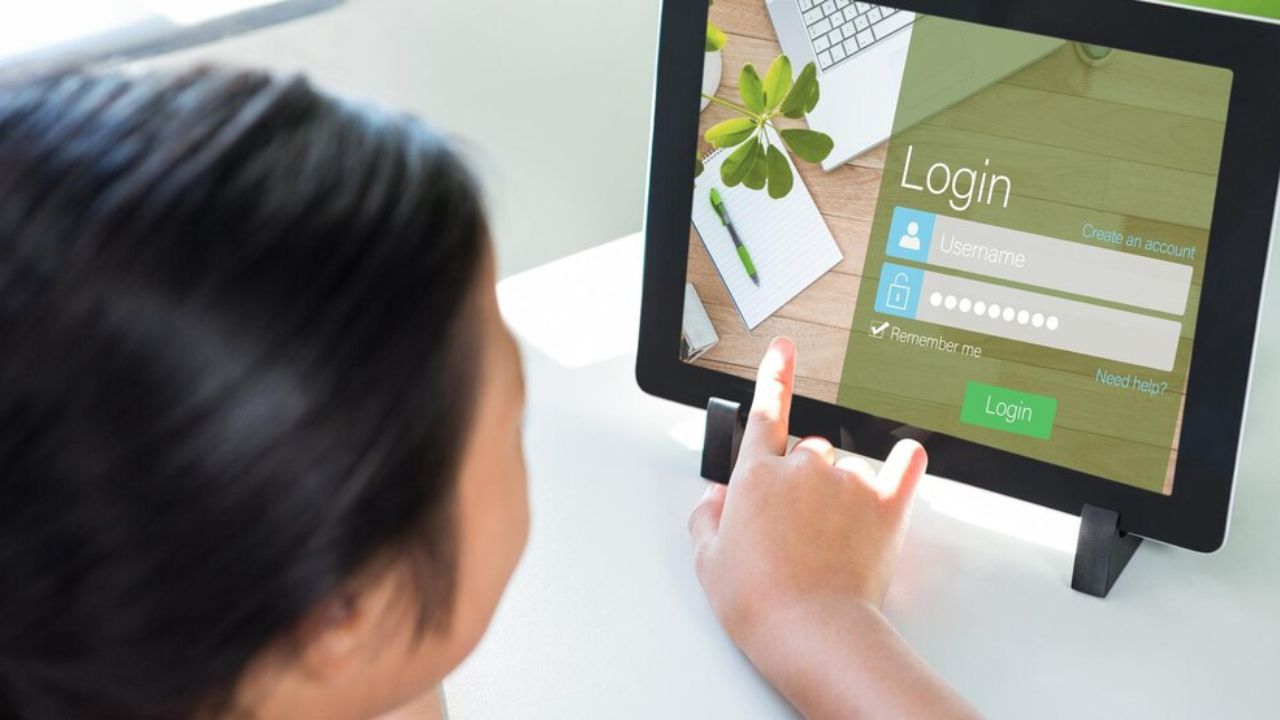
Welcome to the digital age, where convenience is just a click away. For students and staff alike, navigating school systems can often feel overwhelming. Enter the Mysdmc SSO Portal—a game-changer in streamlining access to essential resources and information. This powerful tool brings everything you need right to your fingertips, simplifying your academic experience like never before.
Curious about how this portal can make your life easier? You’re in the right place! In this guide, we’ll explore all that the Mysdmc SSO Portal has to offer—its benefits, setup process, features, and even some handy tips for maximizing its use. Whether you’re a student juggling assignments or a staff member managing tasks efficiently, understanding the Mysdmc SSO Portal will unlock new levels of convenience tailored just for you. Ready to dive in? Let’s get started!
Benefits of Using the Portal for Students and Staff
The Mysdmc SSO Portal offers numerous advantages for both students and staff. One of the most significant benefits is streamlined access to essential resources. With a single login, users can connect to various applications and services without the hassle of remembering multiple passwords.
Efficiency is another key factor. The portal allows quick navigation through academic schedules, grades, and important announcements. This centralized platform saves time, enabling users to focus on what truly matters—learning and teaching.
Collaboration becomes easier as well. Staff members can share documents seamlessly while students can engage in discussions or group projects with their peers effortlessly.
Additionally, real-time updates ensure that everyone stays informed about changes or new initiatives within the institution. This dynamic environment fosters better communication between students and faculty alike, enhancing overall engagement within the educational community.
How to Set Up Your Account
Setting up your account on the Mysdmc SSO Portal is a straightforward process. Begin by visiting the official portal website. Look for the “Sign Up” or “Create Account” button prominently displayed on the homepage.
Next, you’ll be prompted to enter some personal information. This typically includes your name, email address, and student or staff ID. Make sure all details are accurate to avoid future issues.
After entering your information, check your email for a verification link. Clicking this link confirms your identity and activates your account.
Once verified, return to the portal login page and enter your credentials. You may need to create a strong password that combines letters, numbers, and symbols for added security.
With these steps completed, you’re ready to explore everything that the Mysdmc SSO Portal has to offer!
Navigating the Portal Interface
Navigating the Mysdmc SSO Portal is designed to be user-friendly. Once logged in, you’ll find a clean layout that makes accessing resources straightforward.
The main dashboard features quick links to essential tools and services like grades, schedules, and announcements. Each section is clearly labeled for easy identification.
On the left side of the screen, a menu provides additional options such as account settings and help resources. This allows users to personalize their experience efficiently.
Searching for specific information? The search bar at the top simplifies locating documents or support articles related to your queries.
Make sure to explore all tabs and functions available within the portal. Familiarity with these elements will enhance your overall experience and streamline tasks significantly as you engage with various educational aspects through this platform.
Features and Functions of the Portal
The Mysdmc SSO Portal boasts a variety of features designed with user convenience in mind. One standout function is the single sign-on capability, allowing users to access multiple applications with just one set of credentials. This streamlines the login process and saves valuable time.
Another key feature is the personalized dashboard. Upon logging in, students and staff can quickly view relevant announcements, upcoming events, and essential resources tailored to their needs.
The portal also offers easy integration with various educational tools. From learning management systems to communication platforms, everything is at your fingertips. Users can effortlessly switch between applications without hassle.
Additionally, robust security measures ensure that personal information remains protected while using the portal’s functionalities. Regular updates keep these features fresh and responsive to users’ evolving needs—making it an all-in-one solution for efficient academic life.
Troubleshooting Common Issues
Experiencing issues with the Mysdmc SSO Portal can be frustrating, but many problems have simple solutions.
If you’re having trouble logging in, double-check your username and password. Ensure that Caps Lock isn’t on by mistake. A forgotten password? Use the “Forgot Password” feature to reset it easily.
Slow loading times might stem from browser compatibility or network issues. Try clearing your cache or switching browsers to see if performance improves.
For those facing access limitations, verify that your account is active and properly linked to all necessary services. Sometimes a quick refresh of your page can resolve minor glitches.
If you encounter error messages, note them down—these details are helpful when seeking support. Always keep an eye out for any maintenance alerts posted on the portal’s homepage; these may affect accessibility temporarily.
Tips for Maximizing Use of the Portal
To get the most from the Mysdmc SSO Portal, start by customizing your dashboard. Tailor it to display frequently used applications for quick access.
Stay organized by setting reminders for important deadlines and events. The portal’s calendar feature can help keep you on track.
Explore all available resources and tools. Familiarize yourself with academic support, library services, and communication channels that enhance your learning experience.
Utilize the search function effectively. It saves time when looking for specific information or documents.
Regularly check for updates or notifications within the portal. Staying informed ensures you won’t miss out on crucial announcements or new features that could improve your workflow.
Engage with fellow users through forums or chat options if available. Sharing tips and experiences fosters a supportive community among students and staff alike.
Future Updates and Improvements
The Mysdmc SSO Portal continues to evolve, with exciting updates on the horizon. Developers are committed to enhancing user experience and functionality.
Anticipated features include a more intuitive interface that simplifies navigation. Users can expect streamlined access to essential resources, making their academic journey smoother.
Security improvements are also in the pipeline. Enhanced encryption protocols will safeguard personal data, ensuring peace of mind for students and staff alike.
Feedback from users plays a crucial role in this evolution. The development team is actively considering suggestions for new tools and functionalities based on real-world experiences.
Mobile optimization is another focus area. A dedicated app could provide quick access on-the-go, allowing easy management of schedules and grades right from your smartphone.
These enhancements promise to make the Mysdmc SSO Portal an even more indispensable tool in education.
Final Thoughts on Mysdmc SSO Portal
The Mysdmc SSO Portal stands out as a vital tool for both students and staff, streamlining access to essential resources and information. Its user-friendly interface caters to various needs, making it easier than ever to manage educational tasks efficiently.
As technology evolves, so does the portal. The commitment to updates and enhancements ensures that users can expect even greater functionality in the future. Embracing this platform opens doors to improved communication, collaboration, and convenience within the academic environment.
For anyone looking to simplify their educational experience or improve administrative processes, exploring everything the Mysdmc SSO Portal offers is well worth your time. With its robust features designed with user experience in mind, it’s clear why this resource is becoming indispensable in today’s digital learning landscape.
TECHNOLOGY
Top Tips for Roof Repair Huntington NY: What Homeowners Need to Know

Your roof is your home’s first line of defense against the elements. In Huntington, NY, where weather conditions can be unpredictable, maintaining a sturdy roof is crucial for protecting your investment and ensuring comfort indoors. Whether it’s heavy snow in winter or summer thunderstorms, knowing when to tackle repairs can save homeowners from costly damage down the road. This guide dives into essential tips for roof repair in Roof Repair Huntington NY that every homeowner should keep in mind. Let’s explore what you need to know to keep your roof—and your home—in top shape!
Common Roofing Issues in the Area
Roofing issues can vary greatly depending on the local climate and environmental factors. In Huntington, NY, homeowners often face a few prevalent challenges.
One of the most common problems is shingle damage from harsh weather conditions. Wind and rain can lift or tear shingles, exposing the underlying materials to potential leaks.
Another issue to be aware of is ice dams during winter months. These formations occur when melting snow refreezes at the roof’s edge, blocking proper drainage and causing water to back up under shingles.
Additionally, moss and algae growth can be problematic in humid seasons. This not only affects aesthetics but can also damage roofing materials if left untreated.
Regular inspections are essential for identifying these issues early on. Staying proactive will save you time and money in the long run while keeping your home secure against nature’s elements.
The Importance of Timely Roof Repairs
Timely roof repairs are crucial for maintaining the integrity of your home. Delaying necessary fixes can lead to more serious issues down the line. Water leaks, mold growth, and structural damage often stem from ignored problems.
A small crack or missing shingle may seem minor, but it can quickly escalate into a costly repair. Rain and snow in Roof Repair Huntington NY can magnify these issues, making prompt action essential.
Regular inspections allow homeowners to catch potential problems early. Addressing wear and tear before they worsen saves both time and money.
In addition to financial savings, timely repairs enhance safety. A compromised roof poses risks not just to the structure but also to its occupants.
Investing in quick fixes ensures that your home remains secure against harsh weather conditions typical of the area. Protecting your roof now means safeguarding your comfort later.
DIY vs Professional Roof Repair
When it comes to roof repair in Huntington, NY, the DIY approach can be tempting. After all, many homeowners enjoy tackling projects themselves. However, roofing is a complex task that requires specific skills and tools.
Many people underestimate the risks involved. Working at heights poses dangers that shouldn’t be ignored. A small mistake could lead to significant injuries or further damage to your home.
On the other hand, hiring a professional roofer ensures quality work. These experts have years of experience and know how to identify hidden issues.
Additionally, they often provide warranties on their services. This means you’re covered if problems arise after repairs are made.
Think about your own comfort level with such tasks before diving into a DIY project. Weighing costs against potential pitfalls can help guide your decision effectively.
Finding the Right Roofing Contractor
Finding the right roofing contractor can feel overwhelming. Start by asking for recommendations from friends or neighbors who have recently had work done. Personal experiences often lead to trustworthy choices.
Once you have a list, check their credentials. Look for licensed and insured professionals in Roof Repair Roof Repair Huntington NY. This ensures that they meet local regulations and standards.
Read online reviews to gauge customer satisfaction. A contractor with positive feedback is likely to provide quality service.
Don’t hesitate to ask questions during your consultations. Inquire about their experience, warranty options, and timelines for completion.
Get multiple estimates before making a decision. Comparing prices helps you understand the market rate and avoid overpaying while ensuring you receive competitive offers without compromising on quality.
Cost Considerations for Roof Repairs
When planning roof repairs in Huntington, NY, understanding costs is crucial. Prices can vary widely based on the extent of damage and materials used.
Basic repairs may be affordable, but extensive issues like leaks or structural damage can add up quickly. It’s wise to obtain quotes from several contractors to gauge a fair market rate.
Remember that cheaper isn’t always better; quality work often pays off long-term. Consider investing in durable materials that withstand harsh weather conditions typical for this region.
Don’t forget about permits and inspections—they can incur additional costs but are necessary for compliance with local regulations.
Budgeting for unexpected expenses is smart since hidden problems might arise during repairs. Keeping these factors in mind will help you navigate the financial aspects of your roof repair project effectively.
Tips for Maintaining a Healthy Roof
Regular inspections are vital for roof health. Aim to check your roof at least twice a year, especially after severe weather events. Look for missing shingles or signs of wear.
Keep gutters clean and debris-free. Clogged gutters can lead to water pooling on the roof, increasing the risk of leaks.
Trim overhanging branches that could scratch the surface or break off during storms. This simple step helps prevent damage from falling limbs.
Ensure proper ventilation in your attic. Good airflow prevents moisture buildup, which can cause mold growth and deterioration.
Consider applying a protective coating every few years. This enhances durability against UV rays and harsh elements, extending your roof’s lifespan.
Stay proactive with minor repairs before they escalate into costly problems. Addressing small issues promptly saves time and money down the line.
Conclusion: Keeping Your Home Safe and Sound with Proper Roof Repair
Keeping your home safe and sound with proper roof repair is essential for every homeowner in Huntington, Roof Repair Huntington NY. A well-maintained roof not only protects your home from the elements but also enhances its overall value. Regular inspections and timely repairs can prevent minor issues from escalating into major problems.
Investing in a reliable roofing contractor ensures that you receive quality workmanship and materials. By understanding common roofing issues in the area, you can be proactive rather than reactive when it comes to maintenance.
Remember, whether you opt for DIY fixes or hire professionals, prioritizing roof care will extend its lifespan and keep your family comfortable year-round.
-

 TOPIC5 months ago
TOPIC5 months agoExploring the Significance of L484: What You Need to Know
-

 TOPIC4 months ago
TOPIC4 months agoSocceragency.net Contact Address Brad Barkshaw: Overview
-

 HEALTH4 months ago
HEALTH4 months agoA Journey Through celebrating chilaquiles : Exploring Regional Variations and Festive Recipes
-

 BUSINESS5 months ago
BUSINESS5 months agoUnlocking Speed: A Comprehensive Review of SpeedyShort.com
-

 HEALTH5 months ago
HEALTH5 months agoThe Ultimate Guide to pizza edition: From Neapolitan to New York Slice
-

 TECHNOLOGY5 months ago
TECHNOLOGY5 months agoThe Power i’m feeling curious : Exploring New Ideas and Perspectives
-

 TOPIC4 months ago
TOPIC4 months agoExploring the Universe of Katz Martian: A Deep Dive into His Creative World
-

 TECHNOLOGY5 months ago
TECHNOLOGY5 months agoExploring the Best online mac Resources for Mac Users: A Comprehensive Guide